|
|
|
|
|
|
|
|
|
|
- Overview
- How to?
- Enabling the programming standard error
- Fixing a programming standard error
- Overriding a programming standard error
Programming standard errors
Programming standard errors inform you of potential problems detected when saving windows, pages, reports or when recompiling the project: - Functions kept for backward compatibility.
- Access to HFSQL from the interface.
- Using WLanguage object functions.
By default, the programming standard errors are not enabled for each new created project. Enabling the programming standard error The programming standard errors can be enabled: - from the project description.
- from the pane of compilation errors.
To enable the programming standard errors from the project description: - Open the project description window (go to the "Project" tab, "Project" group and click "Description").
- In the "Compilation" tab, in "Programming standard", check the desired options:
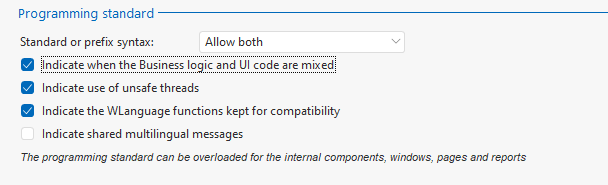 - Standard or prefix syntax: You can:
- Allow both: in this case, no programming standard error will be displayed.
- Indicate use of prefix syntax: A programming standard error will appear if prefix syntax is used (e.g., "ListControl.Add").
- Indicate use of standard syntax: A programming standard error will appear if standard syntax is used instead of an available prefix syntax.
- Indicate when the Business logic and UI code are mixed: If this option is checked, code mixing errors will be enabled on all project elements. For more details, see Splitting Business logic / UI code.
- Indicate use of insecure threads: If this option is checked, there will be error messages for unsafe threads. For more details, see Thread (Type of variable).
- Indicate the WLanguage functions kept for compatibility: If this option is checked, the WLanguage functions kept for backward compatibility are indicated in the programming standard errors (TreeSort_55 for example).
Reminder: The functions kept for backward compatibility may not be supported anymore in a forthcoming version. It is recommended to use the corresponding new function. - Indicate shared multilingual messages: If checked, this option allows you to quickly identify shared multilingual messages via a compilation error. This option should be used when converting multilingual messages to format 27 and higher. For more details, see Translating programming messages.
- Validate.
To display the programming standard errors from the pane of compilation errors: - Display the pane of compilation errors: on the "Home" tab, in the "Environment" group, expand "Panes", select "Panes", and then select "Compilation errors".
- Click
 . .
The programming standard errors are checked: - whenever saving a window, a page or a report.
- whenever recompiling the project.
Fixing a programming standard error The programming standard errors are listed in the pane of compilation errors. To fix the programming standard errors: - Double-click the error displayed in the pane. The element containing the control or the code where the problem occurs is opened in the editor. The description of the corresponding control is displayed.
- Fix the problem.
Overriding a programming standard error By default, the programming standard defined for the project options is applied to all project elements. However, you can override this standard for each element (window, report, page, internal component). To override the programming standard of a window or page: - Open the element description window.
- In the "Details" tab, click "Programming standard".
- In the window that is displayed, select the process mode of each option:
- Same as project: the programming standard that is applied is the one from the project.
- Indicate: the programming standard is always applied for this element.
- Don't indicate: the programming standard is never applied for this element.
- Validate the programming standard window.
- Validate the window description.
To override the programming standard of a report: - Open the report description window.
- In the "Options" tab, click "Programming standard".
- In the window that is displayed, select the process mode of each option:
- Same as project: the programming standard that is applied is the one from the project.
- Indicate: the programming standard is always applied for this element.
- Don't indicate: the programming standard is never applied for this element.
- Validate the programming standard window.
- Validate the report description.
: - Open the description of the internal component ("Description" option of the internal component displayed in the project explorer).
- In the "Compilation" tab, specify the options of programming standard that will be overridden:
- Same as project: the programming standard that is applied is the one from the project.
- Indicate: the programming standard is always applied for this element.
- Don't indicate: the programming standard is never applied for this element.
- Validate the description of the internal component.
This page is also available for…
|
|
|
|
|
|
|
|
|
|
|
|
|
|
|
|
|
|
|
|