|
|
|
|
|
|
|
|
|
|
- Overview
- Creating a duplicate from the report viewer
- Creating a duplicate copy through programming
- Signing a duplicate copy
- Using a duplicate copy
- Colored bars
Printing duplicate copies
For legal reasons, it may be useful to keep an identical copy of a report (an invoice for example). Furthermore, due to the large amount of data to process (statistical reports for example), some reports may take quite a long time to generate. The Duplicate feature automatically proposes a solution to fix this problem. The principle is straightforward: When editing a report (report created in the report editor or through programming), its identical copy can be generated and stored in a file in ".dpl" format.
This allows you to re-edit a duplicate copy of the report. The data is not processed again so it is protected against the modifications and this re-edit operation is performed immediately. The creation of a duplicate copy can be performed: - from the report viewer (WINDEV only).
- programmatically.
You can sign a duplicate copy using a certificate: - from the report viewer.
- through programming.
Remarks: - Printing a report with duplicate copies slows the print down. Indeed, the duration for creating the duplicate copy is included in the print duration. We advise you to run performance tests.
- Printing a page of a report with duplicate copy triggers the creation of the duplicate copy for the entire report.
Creating a duplicate from the report viewer Creating a duplicate copy through programming To create a duplicate copy through programming: - Use iParameterDuplicate (associated with the iDplPrintout constant) to configure the options for creating the duplicate copies.
- Use iDestination and specify that the print must be performed on a printer. The duplicate copy will be created while the print is performed.
To stop printing the duplicate copies, use iParameterDuplicate (associated with the iDplNone constant). The duplicate copies can be signed via a certificate. This signature ensures the integrity of the reports stored. The signature is included in the duplicate. This signature automatically perform a timestamp. If may be required legally for some uses. The signature standard used is PKCS7. You can sign a duplicate copy using a certificate: - from the report viewer (see Creating a duplicate from the report viewer on this page).
- programmatically:
- The signature of duplicate copies is performed by the functions:
- The signature of a duplicate file is checked by the function:
Remark: If the report includes a Signature control (linked to a certificate) or if iPrintSignature is used, the duplicate will be automatically signed during its creation. For more details, see Signature control. To use an existing duplicate copy, you can: - drop the ".dpl" file into the editor of WINDEV or WEBDEV: the duplicate copy is automatically opened in the report viewer and it can be printed.
- use the iPrintDuplicate function. This function is used to print the specified ".dpl" file. To display the duplicate copy in the report viewer, all you have to do is use iDestination. For example:
iDestination(iViewer)
iPrintDuplicate("C:\My Projects\My_Project\Exe\Dupli_20101021_112712.dpl")
Colored bars When a duplicate is displayed in the report viewer, several bars may appear at the bottom of the viewer to inform the user of the duplicate file used: 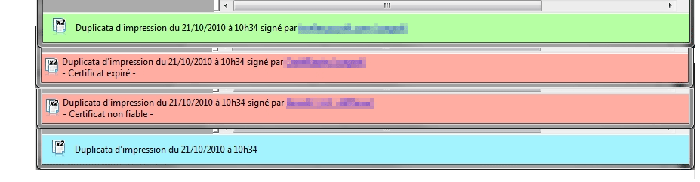
This page is also available for…
|
|
|
|
|
|
|
|
|
|
|
|
|
|
|
|
|
|
|
|